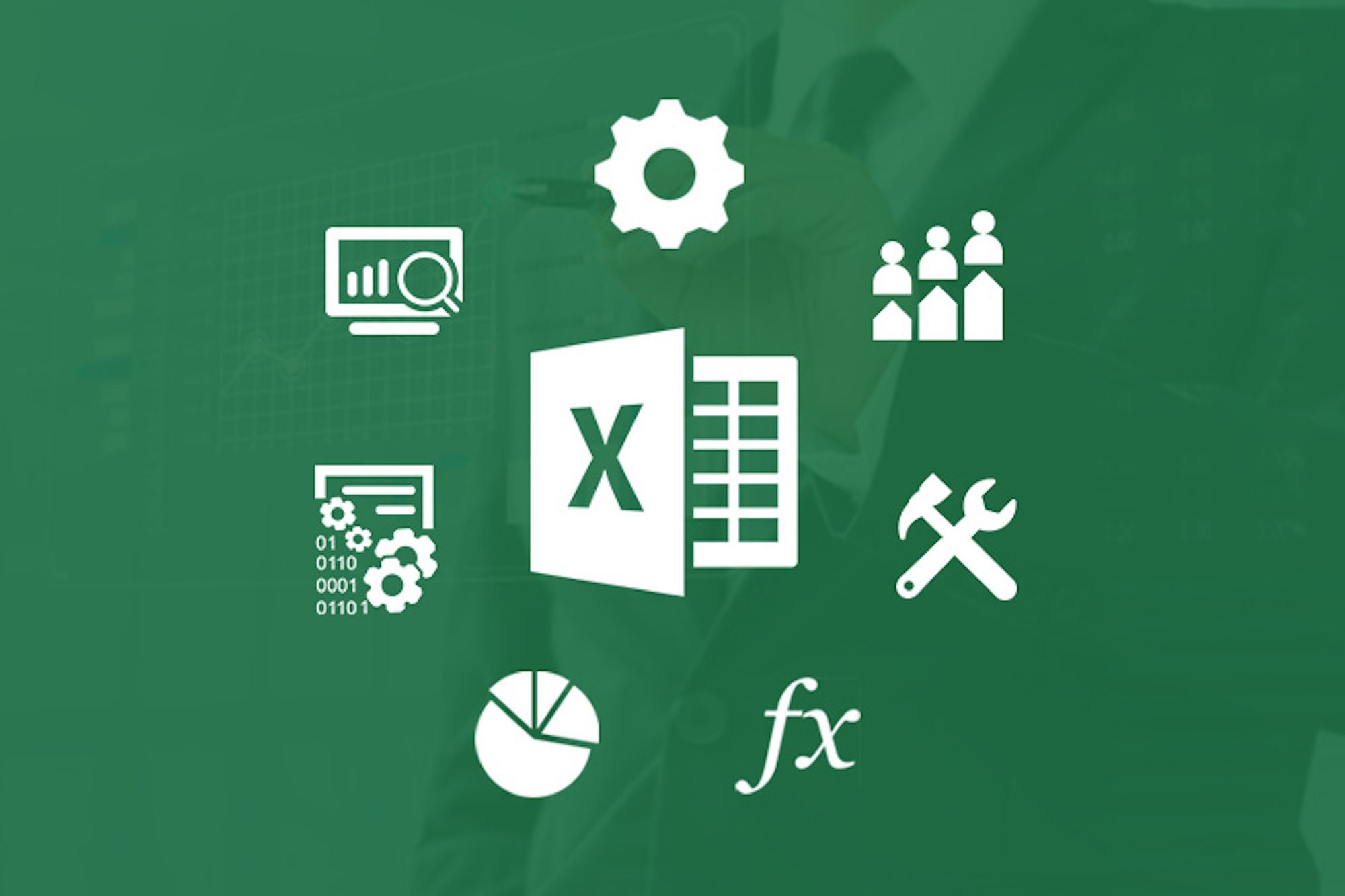Fraud and misrepresentation of reports is the common norm, which erodes elements of transparency in research activity. If proper checks are not set in place, such loopholes can be catastrophic in decision making phase because it relies upon data gathered during the research process.
In Pakistan, research ethics and professionalism is the salt sold very cheap. No standards are in place to guide and curb such sheer violation of research basics. Data is infringed with biased, wrong and irrelevant responses. Least efforts are made to ensure data verifiability and authenticity. According to an estimate, 25-30% fraud rate is obvious in all the research activities.
By reviewing data conformity to objectives on each level can mitigate unwanted practices but this idea is not practical where scope is too high.
Some of the common survey frauds
- Same surveys are performed multiple times by one respondent – Duplicate respondent error
Unique IP address and link to email accounts can minimize this error also, using one single platform to submit responses will help us in getting unique submissions. Also, at times it can be accidental, Accidental “fraud” occurs when survey participants are not aware they are taking the same survey multiple times. This happens when online surveys do not block duplicate entries. Another source of accidental errors can occur when a survey respondent is a member of multiple online panels that are all sending respondents the same survey. But in all cases, these respondents are not actually committing fraud. They are simply good people accidentally participating more than one time in the same survey.
On other hand, there is this group committing Intentional fraud, it occurs when a survey participant deliberately tries to complete a survey multiple times, or provides inaccurate answers to survey questions. The motives are either to alter the results of the survey or to reap extra financial incentives. These individuals routinely join and participate in as many online panels as they can. They have their browsers reset browser cookies and history after each survey attempt, make common use of “incognito modes,” and utilize VPN services (commercial and free) to circumvent any geographic restrictions. Online surveys that offer bigger incentives tend to attract more intentional fraud. These are individuals you definitely do not want in your online surveys.
Minimizing Fraud – Protection mechanism
- Research targets such as, households or retail branches when not visited, or doubted as not visit for this purpose – Geo Tagging is used. The first component of a fraud defense is geo-location. Geo-location can be provided by the device itself (mobile devices, etc.), by a previous data point created by survey participants when signing up, or via their computer’s IP address. Geo-location or tagging results are generally trusted and acceptable at the country level.
- Another widely used method that is used to track survey participants is a device/browser fingerprint. This “digital” fingerprint is built up from components and properties of the browser, such as fonts installed, plugins registered, screen size, color depth, and many other variables that uniquely identify a computer, tablet, or smartphone.
- Another strategy is to put questions (i.e., cheater traps) in an online survey with nonsensical answers that might trap a participant who is rushing through a survey.
- Cookies are also used to track respondents across and within online surveys. Cookies are widely used to prevent duplicate survey entries and are easy to implement.
- To reach right audience or diffuse chances of fraud, random calls are made to assess the authenticity of online and offline surveys.
- At the same time, Ace research has devised one of the most comprehensive Quality check process. This ensures optimally the integrity and accuracy of data at all levels. It minimizes human errors by putting in place review mechanism.
- All the reports and submission if cross checked with underlined instruction shared with shoppers and surveyors – with zero tolerance policy for any deviation also helps in mitigating fraud.
Other ways to minimize fraudulent responses
Two less common and more difficult to interpret components of a fraud defense are survey metadata and open-end verbatim analysis. Survey metadata includes details like how long survey participants took to complete a particular survey or question, how long they spent writing an answer to an open-end question, or how many times they changed their answers. Consequently, determining what constitutes fraud from metadata requires some human legwork and tends to vary survey by survey.
The same is true of the analysis of open-end questions. While sentiment analysis is commonplace now, it is fraught with misclassifications for anything but the simplest of cases. Going a step further and performing more sophisticated analysis of open-ends to identify fraudulent responses is even more difficult. However, there are some simple things that can be done to help check for fraudulent open-ends. Checking for gibberish, repetitive answers, and off-topic responses can help identify fraud.